
Articles & Guides
Copy DVD to Hard Drive with DVDSmith Movie Backup Freeware
DVDSmith Movie Backup is DVD backup software for copying DVD to hard drive as DVD folder. You can use this software in conjunction with DVD burning software of your choice, to make a backup copy of any DVD video disc, or with Any DVD Converter Pro to convert your DVD folder to MP4, 3GP or other video formats for your iPod, PSP, mobile phones and many portable media players.
DVDSmith Movie Backup can make perfect-quality backup copies of all your DVD movies using your own computer hard disk. It can keep the same sound & video quality when you backup your DVD movies with all the special features, menus, subtitles, and languages included. Within a few clicks of your mouse, your favorite DVD has been cloned and will be playable on your computer just like the original with free media players like SMPlayer, The KMPlayer and VLC Media Player and Media Player Classic.
Newly released Movie DVDs like Harry Potter to Xoom, Wall-E, Sleeping Beauty, Iron Man, Disaster Movie, Bangkok Dangerous, can be easily copied to your hard drive with DVDSmith Movie Backup.
If you need to copy movie DVD to DVD disc, please use Any DVD Cloner. It's an easy-to-use and powerful DVD copying tool!
How to Copy DVD to Hard Drive with DVDSmith Movie Backup?
Copying DVD to hard drive with DVDSmith Movie Backup is extremely simple. With a few clicks, your DVD can be copied to hard drive as DVD folder and there won't be any quality loss. Below is the instructions of copying DVD to hard drive with DVDSmith Movie Backup.
1. Insert a DVD in your DVD drive
The logo of your DVD drive will be changed into a disc shape with disc name as below:
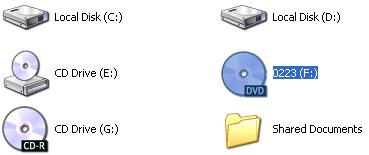
(Note: this disc named 0223 is for illustration only, since that the disc name will be loaded automatically according to your disc.)
2. Choose backup mode
In the main work space, you can see two backup modes:
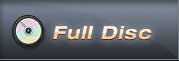
This will backup all contents from the DVD, including main movie, bonus features, and maybe some other extra video clips.
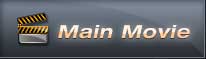
This will only backup the main movie from the DVD, excluding bonus features or other extra video clips.
(Note: see the difference between these two modes)
3. Select source disk location
All DVD drivers will be listed in the drop down list. Select the drive where the movie DVD is inserted.
![]()
4. Select output folder path
Remember to choose a place where there's enough space to put the backup files.
![]()
If the Free Space of Hard Disk is smaller than the DVD Size, you should press this ![]() button to change output folder with enough free space in the disk.
button to change output folder with enough free space in the disk.
Otherwise, this prompt will appear:
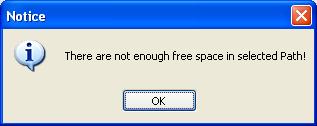
5. Select Copy Method.
There are three copy methods availalbe of copying DVD to hard drive with DVDSmith Movie Backup. The DVD copy methods are:
Normal: For unencrypted and CSS encrypted DVD.
Lowly Enhanced: less scan times to decrypt DVD.
Highly Enhanced: more scan times to decrypt DVD.
6. Start backup
After all DVD copying settings are done, press "Start Backup" button to start the DVD copying process.
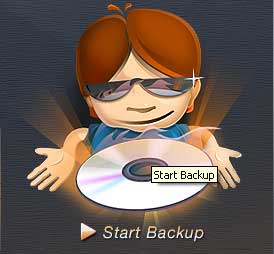
If you decide to backup later or just want to cancel it, press "Stop Backup" button to stop the DVD copying process.

7. Check the Output Folder
Once the backup process is finished, you can explore them on the hard disk:
(Note: above file illustration is in Full Disc mode. If using Main Movie mode, there will be different.)
Difference between Full Disc and Main Movie
In the main window of DVDSmith Movie Backup, there're two modes you can select Full Disc or Main Movie.
With Full Disc mode, it's able to backup all contents from the DVD, including main movie, bonus features, and perhaps other extra video clips.
If using Main Movie mode, this program will check and backup the DVD automatically by itself. Normally, the main movie consists of files with names like "VTS_01_xxx", "VTS_01_xxx.xx", etc, excluding bonus features or other kinds of video clips with names of "VIDEO_TS", "VIDEO_TS.BUP", "VIDEO_TS.IFO", etc.
Check below output folder illustrations for Full Disc (L) and Main Movie (R):
Home | About | Legal Notices | Sitemap | Spotify Music Converter | Apple Music Converter | Amazon Music Converter | Tidal Music Converter | Streaming Audio Recorder | Video Enhancer AI | Face Blur AI | Photo Enhancer AI | AI Photo Edtior | AI Image Upscale | Streaming Video Downloader | Disney+ Video Downloader | HBOMax Video Downloader | Amazon Video Downloader | Netflix Video Downloader | YouTube Video Downloader | YouTube Music Converter | Data Loss Prevention
Copyright © 2005-2025 DVDSmith Inc., All Rights Reserved.

